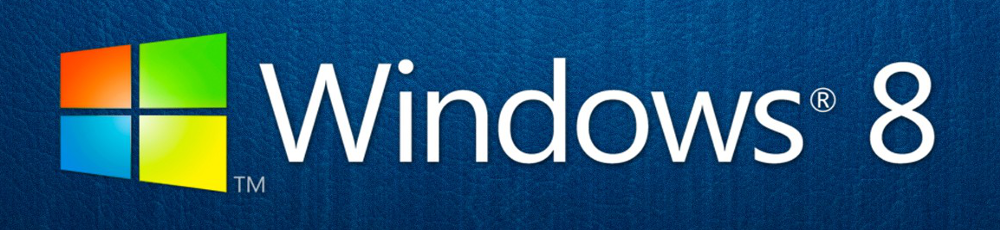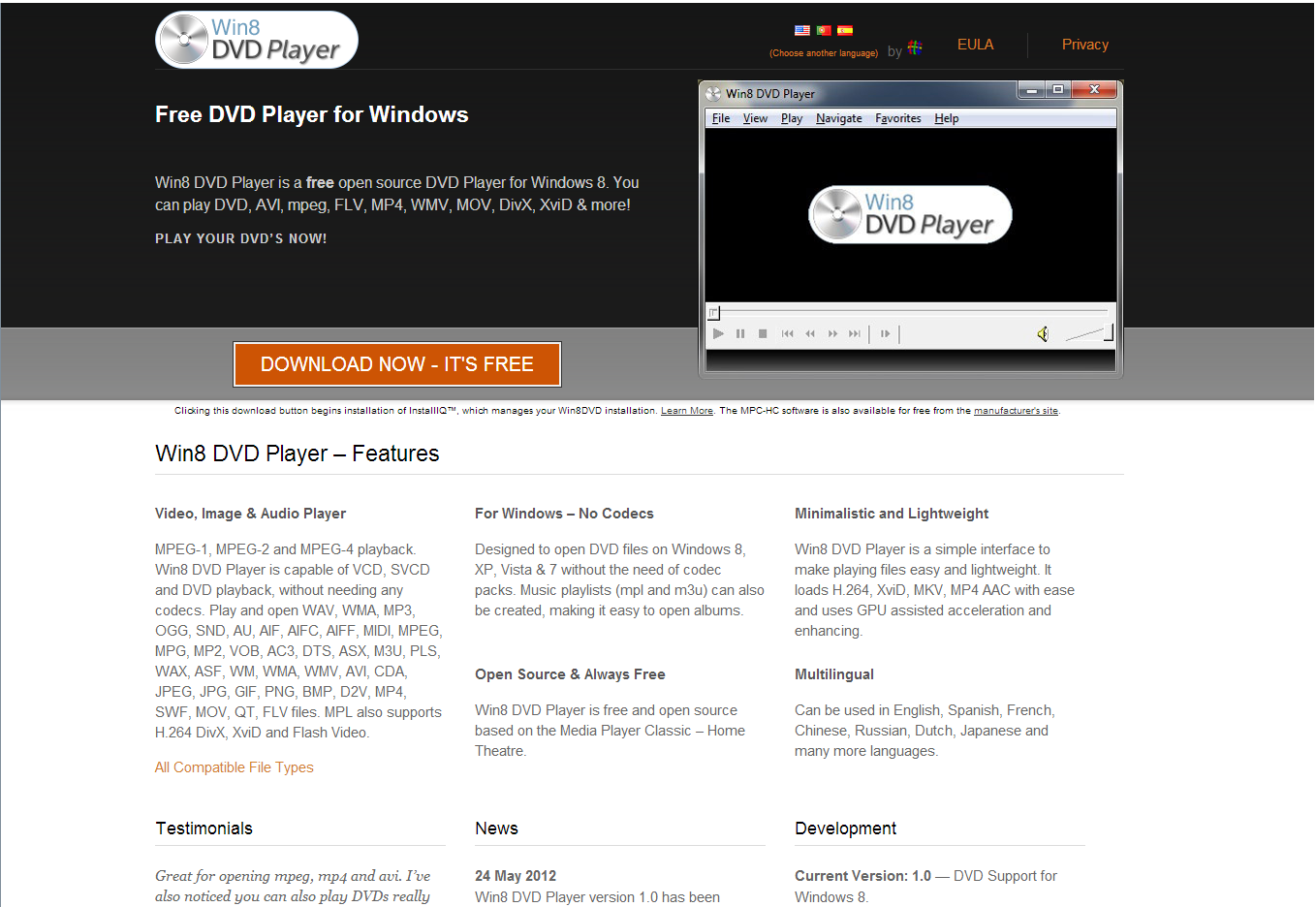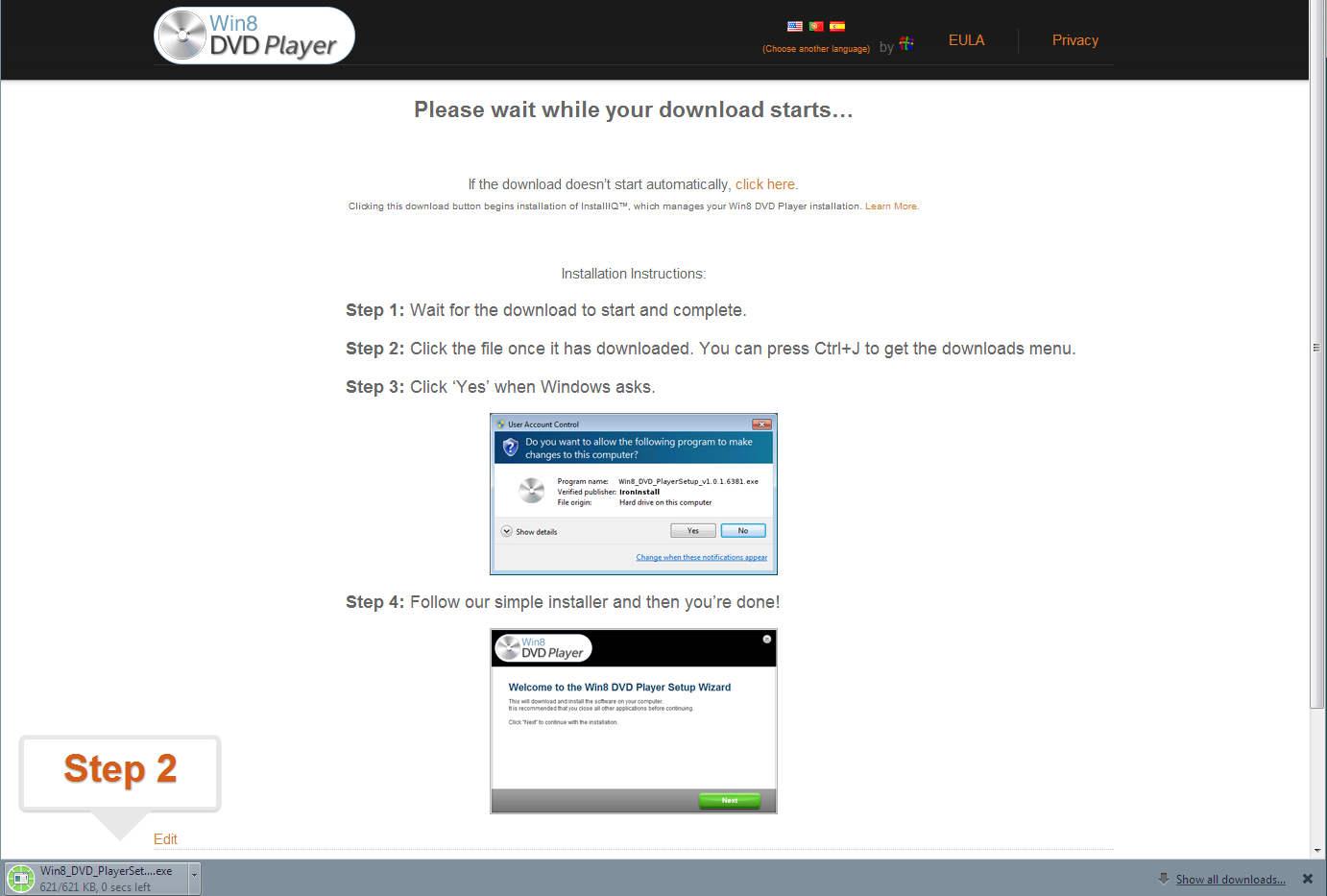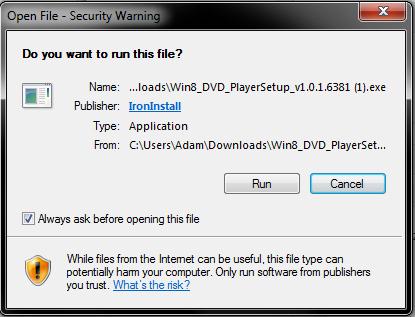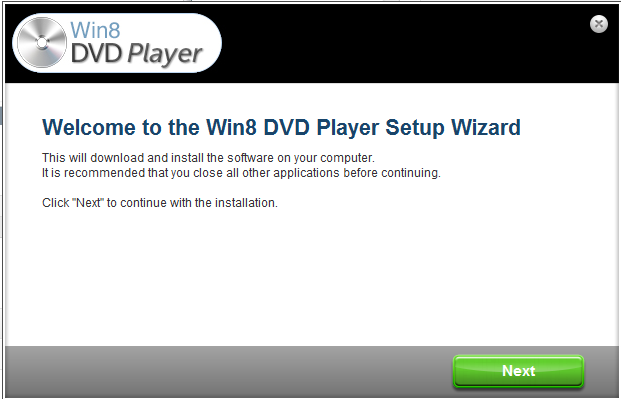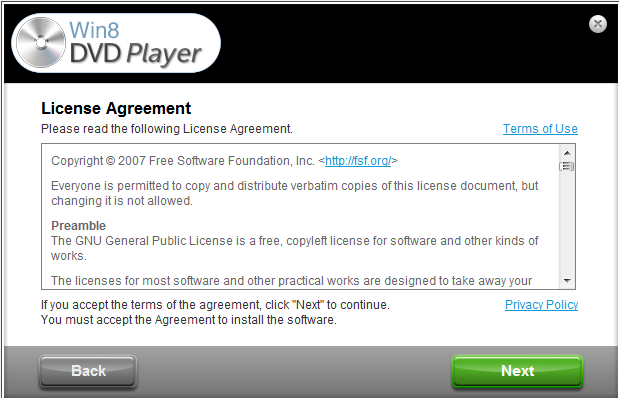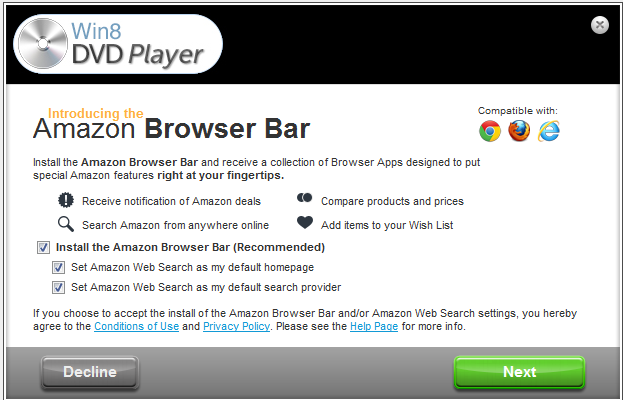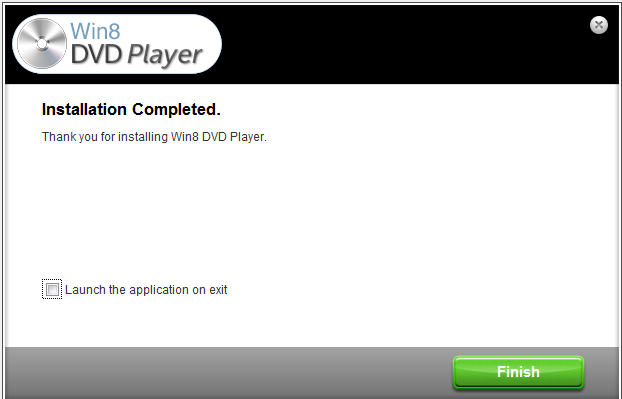Win8DVD can play a lot of different file types. Music files range from MP3 to FLAC. Video files include MP4 to MKV. We host many different types.
Below is the full list of compatible file types with Win8DVD:
1 – 10
3G2 – A file with the 3G2 file extension is a 3GPP2 Multimedia file.
3GP – A file with the 3GP file extension is a 3GPP Multimedia file.
3GP2 – A file with the 3GP2 file extension is a 3GPP2 Multimedia file.
3GPP – A file with the 3GPP file extension is a 3GPP Multimedia file.
A
AA – An Audio Book file.
AAC – An MPEG-2 Advanced Audio Coding file.
AC3 – An Audio File Format file.
AIF – An Audio Interchange File Format file.
AIFC – An AIFC file extension is a Compressed Audio Interchange File Format file.
AIFF – An Audio Interchange File Format file.
ALAC – An audio codec developed by Apple for lossless data compression of digital music.
AMR – A patented audio compression scheme optimized for speech coding.
AMV – A proprietary video file format, produced for MP4 players.
APE – An algorithm and file format for lossless audio data compression.
ASF – A Microsoft proprietary digital audio/digital videocontainer format, especially meant for streaming media.
ASX – Designed to store a playlist of Windows Media files.
AVI – a multimedia container format introduced by Microsoft for Video for Windows technology.
B
BDMV – A file with the BDMV file extension is a Blu-ray Information file
BIK – Bink is a video file format developed by RAD Game Tools for video in video games.
C
CDA – A virtual file generated by Microsoft Windows for each audio track.
D
D2V – It is used to decode MPEG1 or MPEG2 streams from such sources as DVDs and VOB files.
DAT – A file with the DAT file extension is a Data file.
DIVX – An MPEG-4 format.
DSM – Digital Sound Module.
DSS – Digital Speech Standard File
DTS – Multi-channel audio file encoded in the Digital Theater Systems (DTS) format.
DVD – A disk image file.
E
EVO – HD DVD Video File.
F
F4V – Flash MP4 Video File.
FLA – Adobe Flash Animation.
FLAC – A file with the FLAC file extension is a Free Lossless Audio Codec file.
FLC – Animation file but supports larger movies and other additional features.
FLV – Flash Video File.
H
H264 – A popular format for high definition video.
HDMOV – Movie file used by QuickTime, an audio and video playback program.
I
IFO – DVD-Video Disc Information File.
IVF – Indeo Video Format File.
M
M1A – Audio file encoded using MPEG-1 Layer II compression.
M1V – MPEG-1 Video File.
M2A – Audio file that has been compressed with MPEG-1 Layer II audio compression.
M2P – Video container format that supports MPEG-2 audio and video compression.
M2T – High-definition video recording format used by many HD camcorders.
M2TS – Video file saved in the high-definition Blu-ray BDAV format.
M2V – Video only encoded using MPEG-2 compression.
M3U – Short for “MP3 URL”.
M4A – Audio file created in the MPEG-4 format.
M4B – Audiobook file based on the MPEG-4 container format.
M4R – Custom iPhone ringtone created with iTunes.
M4V – MPEG-4 file extension used for videos downloaded from the Apple iTunes store.
MID – Standard MIDI file used by music authoring and mixing programs as well as MIDI hardware devices.
MKA – Audio container format that supports several types of audio compression and related to the .MKV video format, but only contains audio data.
MKV – Video container format similar to the .AVI and .MOV formats. Supports several types of audio and video codecs.
MOV – Common multimedia format often used for saving movies and other video files.
MP2 – Audio format that uses MPEG-1 Layer II compression to reduce the file size.
MP2V – Video file encoded with the MPEG-2 compression.
MP4 – Movie or video clip that uses MPEG-4 compression. Commonly used for sharing video files on the Internet.
MP4V – Video file format. Can contain still images, video objects, and audio objects; also supports text, graphics, and synthetic sounds.
MPA – Audio file compressed with MPEG Layer II compression.
MPC – Audio file compressed with Musepack audio compression.
MPCPL – Playlist of media files created with Media Player Classic.
MPE – Video encoded in MPEG format.
MPEG – Popular video format.
MPEG4 – Video file saved in the MPEG-4 container format.
MPG – Common digital video format.
MPLS – File stored on Blu-ray discs that contains a playlist for the movie.
MPV2 – Video clip encoded with MPEG-2 audio and video compression.
MTS – High-definition MPEG Transport Stream video format.
O
OFR – Audio file compressed with OptimFROG.
OGA – Audio container format.
OGG – Compressed audio file that uses free, unpatented Ogg Vorbis audio compression.
OGM – Compressed video file that uses an altered form of Xiph.Org’s Ogg file container format.
OGV – Video file that uses the Xiph.Org’s open source Ogg container format.
P
PLS – Playlist containing a list of audio files that can be played back by a variety of music players.
PVA – Video format.
Q
QT – QuickTime multimedia format developed by Apple.
R
RA – Audio file used by RealPlayer, an audio and video streaming program.
RAM – Link file used by RealPlayer.
RATDVD – Compressed DVD disk image stored in the ratDVD container format.
REC – Video file.
RM – Media file used by RealPlayer.
RMI – MIDI file stored in the Resource Interchange File Format (RIFF).
RMVB – Real Media video file compressed using a variable bit rate.
S
SMK – Video, animation, or sound file compressed using RAD Game Tool’s Smacker compressor.
SND – Generic sound format used by a variety of programs.
SWF – Generic sound format used by a variety of programs.
X
XVID – Video clip or movie encoded using Xvid.